Installing the Bypatrol Extension
The Bypatrol Extension is the best way to detect and prevent all types of ChromeOS exploits, from proxies to extension disablers. More information is available on our homepage.
This guide will give GSuite administrators a step-by-step tutorial on getting our extension running on your district's Chromebooks. Currently, no sign-up is required and the extension is free to install.
1. Setting up our policy guide
Before you start, make sure you’ve applied all the policies in our Google Admin Console policy guide. These prevent exploits and ensure that the Bypatrol extension cannot be tampered with.
2. Adding the extension to your policy
Make sure step 1 was done first. Otherwise, you'll get unexpected behavior when deploying.
To start, open the Google Admin Console and navigate to Devices > Chrome > Apps & extensions > Users & browsers.
Select your student OU and click the yellow plus (+) icon in the bottom right, then click the icon to add an extension by ID.
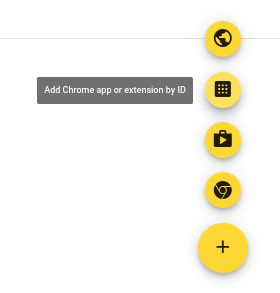
Enter gehdmnbcbdjcamjgkbldpidmgljliflb as the extension ID, and save.
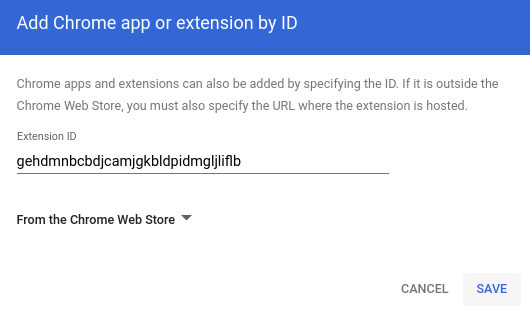
3. Force-install the extension
Click the Bypatrol Extension from the apps & extensions menu.
Change the installation type to force install.
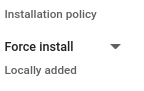
Don't forget to save this setting! The extension should now be installed on your district's Chromebooks and start blocking exploits and proxies.
Next steps
Our extension is currently in open beta, and big changes are coming soon! Admins, join the mailing list to get notified about updates to the extension and policy guide.
You can also contact us with any questions or suggestions.